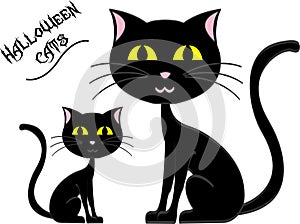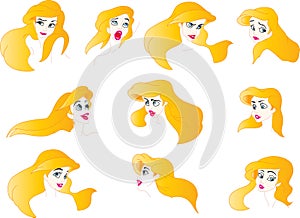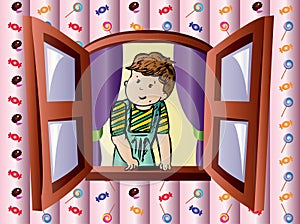1. Launch Photoshop CS3 (or higher) and create a new document with the dimensions 1920 x 1080 px, 72 ppi in RGB color mode.
2. Keep the background color black.
3. Create a new layer (layer 1) above the background layer. Press 'G' for gradient. Open gradient editor and click on the tiny arrow next to presets and select noise samples from the dropdown menu.
Select any color you like.
4. Fill the layer with the selected gradient.
5. Set the blending mode of layer 1 to overlay.
6. Create a new layer in between the two existing layers and draw a petal using the pen tool (P). Press Ctrl+enter to make a selection and fill it with white color. Keep the selection.
7. With the marquee tool selected, right click and select feather and set it to 30 pixels.
8. Now hit delete.

10. Press Ctrl+J , now press Ctrl+T, resize the new petal and move it downwards as shown in the image. Press enter when done.
11. Press Ctrl+Alt+Shft+T to repeat the previous action. Select all the layers and merge them using Ctrl+E.
12. Press Ctrl+J , now press Ctrl+T, set the pivot point at the bottom, resize and rotate it as shown in the image. Press enter when done.
13. Press Ctrl+Alt+Shft+T to repeat the previous action. Select all the layers and merge them using Ctrl+E.
14. Now, copy, resize and arrange the motif you just made to complete your design.
15. Watch this video tutorial to completely understand the method.