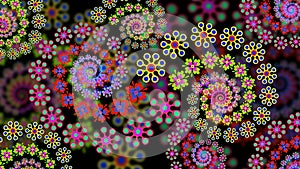We are going to make a light streaks desktop wallpaper in Photoshop.
 |
| Light Streaks Desktop Wallpaper |
1. For making this wallpaper you will need Photoshop, any version would do, CS3 or higher. First, launch Photoshop and create a new document.
File--New or Ctrl+N
The dimensions should be 1920x1080 px, this gives an HD output. 75 ppi resolution is enough and choose RGB color mode.
2. Now select the Gradient tool (G) and choose a black and white gradient and both colors must have 100% opacity. Use shift while dragging the gradient tool. Make a linear gradient like the picture below. Double click on the background layer to unlock it.
3. Now, go to Filter--Distort--Wave
4. Select the settings as shown in the picture below.
No. of Generations: 10, Type: Square
You should get something like this.

5. Double click on the layer you just created and choose Gradient Overlay from the Layer Styles. Click on the small arrow next to Presets and select Spectrum. Choose the first one.
6. Change the Blend Mode to Linear Burn, Opacity: 65, Style: Reflected, Angle: 0 and click OK.
7. Create a new layer and repeat steps 2, 3 & 4 and change the blending mode of this layer to Soft Light. This will add some shine to our light streaks.
8. Now, create a new layer. Select the Rectangular Marquee Tool (M) and draw a small rectangle and fill it with black color. Keep the rectangle selected and go to Edit--Define Brush Preset. A new brush will be created. Now you can delete the layer containing the rectangle.
9. Select the brush you just created and go to
Window--Brushes (F5).
Brush Tip Shape--Spacing: 160%
Shape Dynamics--Size Jitter: 100%, Angle Jitter: 16%, Roundness Jitter: 67%, Minimum Roundness: 38%
Scattering--Scatter: 596%, Count: 1

Resize your brush using ( [ ) & ( ] ) and click in your wallpaper to add tiny rectangles like I did.
10. Use a good font (Arial and size:200pt) to write your name or a quote and set the blending mode to Overlay. Now, double click on the text layer to access Layer Styles. Select Outer Glow--Blend Mode--Linear Light, Opacity: 75%, Color: ccffff, Spread: 8, Size: 7 and click OK.
Your Light Streaks Desktop HD Wallpaper is ready. :)