In this tutorial I will show you how to make beautiful floral fractals in Photoshop CS3 or higher.
First, launch photoshop and create a new Document with 1920x1080px and 300 resolution.
Fill the Background with black colour.
Now with the Custom shape tool, create some flowers and line them up from smaller to bigger sizes as shown below.
Colour them as you wish. Make sure all the shapes are in a single layer, if not, them select the layers using the shift key and merge them by pressing Ctrl+E.
Duplicate this layer by pressing Ctrl+J.
Press Ctrl+T in your keyboard to activate Fee Transform mode. Now, rotate them and also make the size a little smaller than the previous one.
Now press Ctrl+Alt+Shft+T as many times you want to repeat and a spiral will start forming. When its done, select all the layers and merge them [Ctrl+E].
Duplicate the spiral layer and press Ctrl+U for Hue/Saturation. Change the value of Hue to get different colours. Once you are happy with the colour, press OK or Enter.
Keep duplicating the layers, resize and rotate them as you wish and fill the page.

Make a large flower and go to Filter--Blur--Gaussian Blur --Radius 8.5 .This layer should be placed below all others.
Now, take a soft brush and set the foreground colour to white. Click at the places you want to add some shine.
Set the mode to Overlay and opacity 76%
This is the final result.
I uploaded this image in Dreamstime and someone bought it recently. :) Click on the image to view details..and you can buy it from there...!!

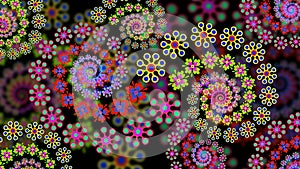










No comments:
Post a Comment
Leave a comment.. :)