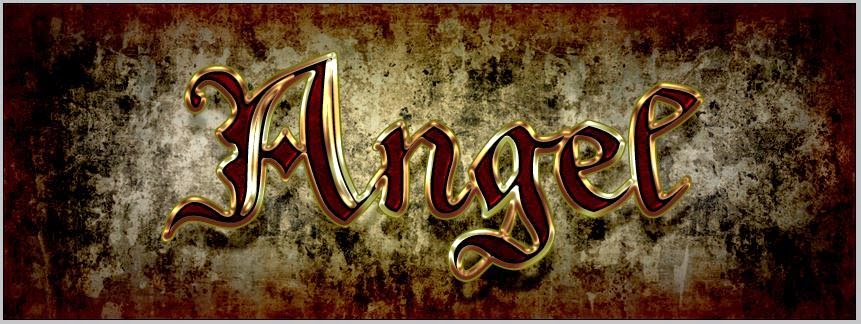In this tutorial I will show you how to make a sparkling ruby or gemstone in Adobe illustrator. This can also be used for making icons.
Launch Adobe Illustrator and create a New RGB Document. I took 640x480 pixels with 75 resolution.
Start by creating a Square with the rectangle tool (M) .
Now Rotate it to 45 degrees. Select the line tool (\) and draw two straight lines crossing one another at the centre of the square. You may use the align tools to make it perfect.
Select everything and click on the live paint bucket tool (K) so that all the four parts can be colored separately.
Use the following color table.
Select a separate color from the color table to fill the four parts of the ruby.
Next, copy the square and paste in front and resize it to give some depth to the ruby. Expand and ungroup it and delete the lower two triangles.

Create a Gradient like the following picture with gold (#R=209, G=181, B=96) and black.
Set the blending mode to screen and angle to 45.8 degrees
Apply this gradient to one triangle.
Now select the colored triangle and reflect it vertically.
Create a square at the middle of the ruby.
Color the small box by using the gradient shown below.
To add sparkles, select the star tool, click anywhere and an options box will appear. Use the following settings.
Your sparkling ruby is ready.